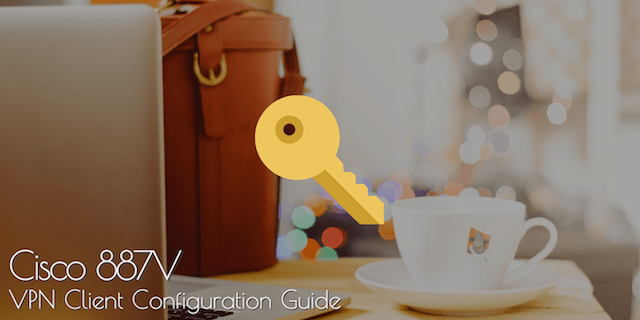
Overview
This is going to be a quick guide on how to setup VPN access on your Cisco router (in my case a Cisco 887 router with VDSL), for remote clients to access your network and get access to the local resources. There’s a few different ways of doing this however we’re going to use IPSec, mainly because it’s more secure than the alternatives and doesn’t require any third party clients to get it working (most of the time).
The guide will assume you’ve already got your LAN (VLAN1) and WAN (PPPoE/A on Dialer1) setup and working, also it assumes you have some Cisco knowledge to actually get the commands applied in the right places as I wont be covering the basics.
If you need a base configuration for a Cisco 887 look at the post here, otherwise jump straight into it below!
1) Enable Authentication
So the first part is to enable authentication on the router so that we can create users and have the VPN authenticate against these, you could also use an external radius server however if you’ve only got a few users this is going to be simpler to manage
aaa new-model aaa session-id common aaa authentication login default local aaa authentication login vpn_xauth_ml_1 local aaa authentication login sslvpn local aaa authorization network vpn_group_ml_1 local username vpn_username password 0 vpn_password
2) IP Address Pool
Next we need to create an IP pool that we’ll use to give the VPN clients unique IP addresses that appear to be on the LAN (VLAN1), the second step is to ensure that we don’t hand out these same IP’s as part of the normal DHCP process.
ip local pool vpn_client_pool 192.168.0.100 192.168.0.109 ip dhcp excluded-address 192.168.0.100 192.168.0.109
3) Split Tunnel
Now normally when a client to connects to our VPN we want it to send all traffic to us for the LAN, there’s usually no point in sending internet or DNS traffic to us if they already have an internet connection, we do that with an access list.
Basically the below is saying ‘any’ of the clients have access to ‘192.168.0.0/24’, you should be able to modify to your specific requirements.
ip access-list extended vpn_resources permit ip 192.168.0.0 0.0.0.255 any !
4) IPSec
IPsec uses two different phases for user authentication and traffic encryption, therefore we need to create two different policies. There are more secure settings than what I’m using in the policy below, however you’re realistically going to have more compatibility problems as you tune up these, and the below are still very secure for most installs.
crypto isakmp policy 1 encr 3des authentication pre-share group 2 ! crypto isakmp policy 2 encr 3des hash md5 authentication pre-share group 2 !
5) VPN Group
Now we need to define the group, the group name and group key that you pick here will need to be also entered on all of the clients that are using the VPN (laptops/iphones etc…), so you want to pick something secure but something that you also don’t mind disclosing to people with VPN access.
In the below configuration my group is ‘oracle’ and we’re using a shared password of ‘qwerty’, you should also notice this is where we’re referencing the ip address pool that these clients will be given, and the access list that defines where they’re allowed to go within our network ‘vpn_resources’
(If you want to redirect the client’s DNS queries you could also do that here with the ‘dns’ setting, however theres usually not much point in that unless you have some kind of intranet.)
crypto isakmp client configuration group oracle key qwerty pool vpn_client_pool acl vpn_resources max-users 10 !
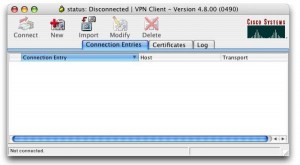
So the above configuration was mostly for Phase 1 (ISAKMP) of the tunnel, really this is concerned with securely authenticating the users and defining how were going to configure them on the network once they’re connected.
Naturally that brings us onto Phase 2 (IPSec), which is how the already authenticated users are going to securely encrypt there traffic between the router and client. First we’ll setup a transform set and bind that to an IPSec profile
crypto ipsec transform-set vpn_transform esp-3des esp-sha-hmac ! crypto ipsec profile vpn_profile set transform-set vpn_transform !
6) Virtual Tunnel
Now we need somewhere on the router that clients can actually bind there internal IP to, for example the ip route and ARP table on the router needs to know where to send that traffic, this is a ‘virtual-template’. The configuration is simply saying our virtual-template2 is part of the IPSec profile we just created and is on the VLAN1 internal network.
interface Virtual-Template2 type tunnel ip unnumbered Vlan1 tunnel mode ipsec ipv4 tunnel protection ipsec profile vpn_profile !
Now the last part should be to glue our VPN group, how we want to authenticate users and virtual template configuration together using the ISAKMP profile.
crypto isakmp profile vpn_ike_profile match identity group oracle client authentication list vpn_xauth_ml_1 isakmp authorization list vpn_group_ml_1 client configuration address respond virtual-template 2 !
7) Testing Clients
The final step is to go over to one of your clients and actually try the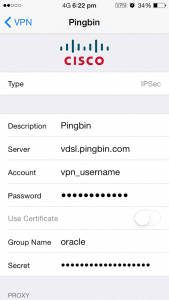 VPN connection, below are the five bits of information that these clients will require a minimum, most will dynamically pick up the rest of the required information.
VPN connection, below are the five bits of information that these clients will require a minimum, most will dynamically pick up the rest of the required information.
Clients like an iPhone (shown at the right) have a built in client, however if yours doesn’t go over to the cisco website and download the ‘Cisco VPN Client’, it’s currently available for most operating systems like Windows, Linux, OSX and Solaris.
- Public IP or DNS Name – vDSL Dialer1 Public IP
- Group Name – oracle
- Group Pass – qwerty
- User – vpn_username
- Pass – vpn_password
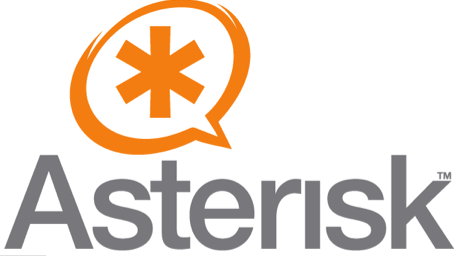
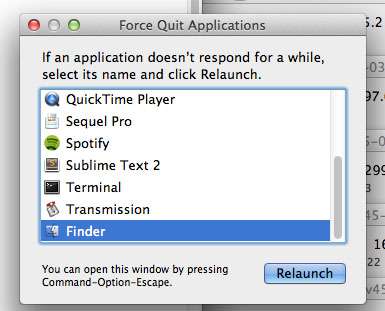

3 comments On Cisco Router 887V – VPN Example Configuration
Tom this guide is DA BEST!
Followed carefully step-by-step, very clear, had no issues on my 887VA router EXCEPT when it came to connect and verify…
As I had Cisco AnyConnect SMC already installed on the laptop I was using I just went ahead and created a new profile with my hostname, well -whaddayaknow-, once past the “unsecure connection do you want to continue” [Yes] it just said “Connection Attempt has failed.”, no other explanation.
Enabled all debug crypto commands I could think of, all I could see was only “CRYPTO_PKI: unlocked trustpoint” and “CRYPTO_PKI: Identity selected”, not much else.. racked my brains for a good 1 hr on the web, finally decided to find an old version of the client (5.0.07), BOOM connected no problem… I am so happy right now just had to let you know you made my evening.
Hi Tom,
This guide is brilliant. Being somewhat of a novice with Cisco equipment I could never have set this up without. I do have a query though: Everything works fine with accessing my internal network, but I would like to remove the split tunnel and divert all traffic through my VPN. This is so I can use video on demand services when I’m out of the country, and so I can avoid filters when surfing the web. I added the line “permit ip any any” to the vpn acl but this hasn’t made a difference. Could you possibly advise me on how to make it happen. Thanks in advance.
Hi there – thanks for the post one of the few on the web that is understandable by a novice like me. I have a question that I am hoping you can clarify for me. I am using the following device Cisco C897VA-K9 it is up and running and providing me with access to the internet in the normal way. I have purchased and installed a VPN 10 client licence and believe it to be active see below
OIS-02-VDSL#show license all
License Store: Primary License Storage
StoreIndex: 0 Feature: advipservices_npe Version: 1.0
License Type: Permanent
License State: Active, In Use
License Count: Non-Counted
License Priority: Medium
StoreIndex: 1 Feature: SSL_VPN Version: 1.0
License Type: Permanent
License State: Active, Not in Use
License Count: 10/0/0 (Active/In-use/Violation)
License Priority: Medium
License Store: Built-In License Storage
How I do not have all the crypto commands available see below
OIS-02-VDSL(config)#crypto ?
key Long term key operations
pki Public Key components
provisioning Secure Device Provisioning
wui Crypto HTTP configuration interfaces
I am thinking that there is something that I need to enable to get access to all the commands but I have been unable to work out what this is – Thanks in anticipation for any help you are able to give me